This article goes deep into the issue when a SharePoint site has a broken connection to team (Microsoft 365 group), why it happens and how to fix it.
Here is the scenario.
You have a team in Microsoft 365 Teams where you can have chats and meetings with teammates, as well as documents stored in channels (in fact – in SharePoint site that is created for every team to store documents). The team (and the site) got deleted for whatever reason. Microsoft keeps team for 30 days and SharePoint site for 93 days. Before 30 days after deletion you can restore everything your team with chats and your SharePoint site with all documents. After 30 days but before 93 days it is possible to restore the SharePoint site, but not the team.
Just to remind you briefly how it all works in Microsoft 365.
When you create a team – actually it’s Microsoft 365 group getting created first, and then all the services – team, email, SharePoint site are getting created. The group is an essential part, as team membership and SharePoint permissions are done via group membership. Group owners are team owners and site admins and group members are team members and site editors. Team privacy type comes from group visibility (Public/Private). Standard channel that is created for every team is mapped to a folder under the default documents library of the SharePoint site. When you create another standard channel – it would be another folder under the same library. When you create private or shared channel – it’s a new SharePoint site getting created behind the scene.
Let us return to our scenario.
This is how a regular Teams team looks like (Standard channel – Posts):
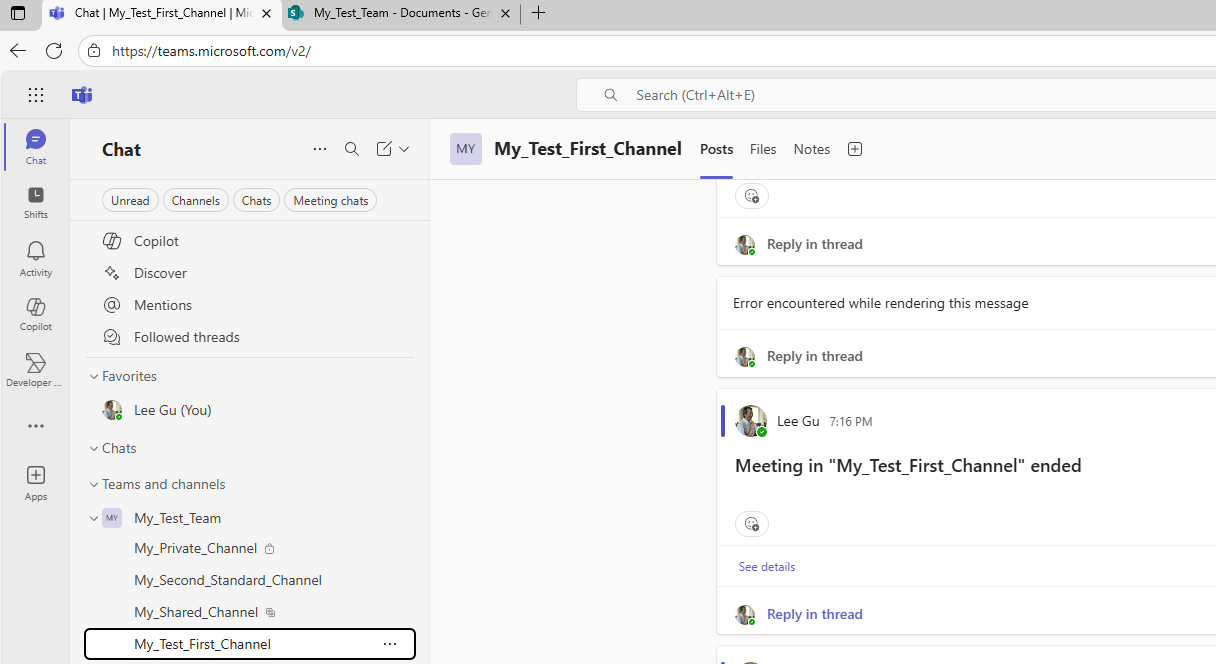
This is how a regular Teams team looks like (Standard channel – Files). You can open the same files in SharePoint:
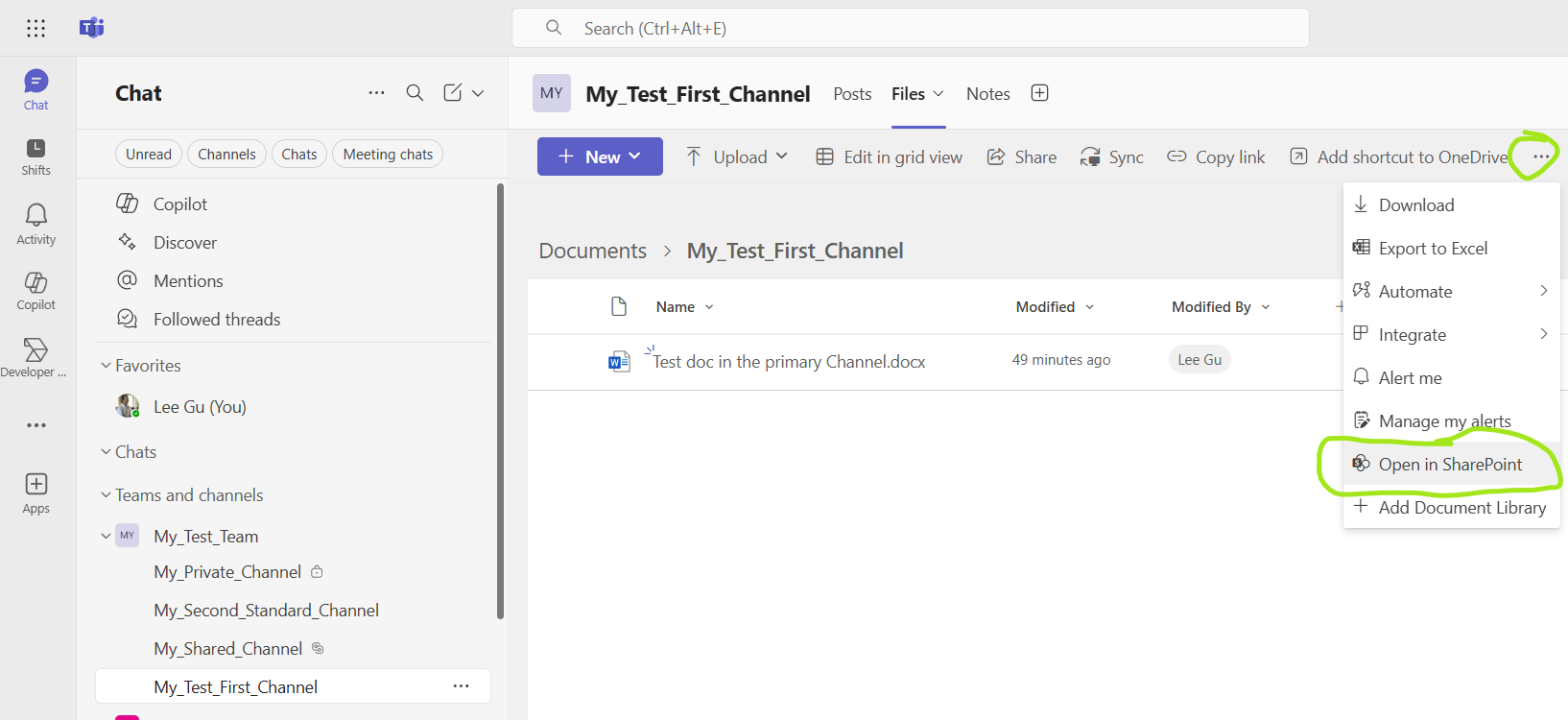
This is how a regular Teams team looks like (manage team – list of channels):
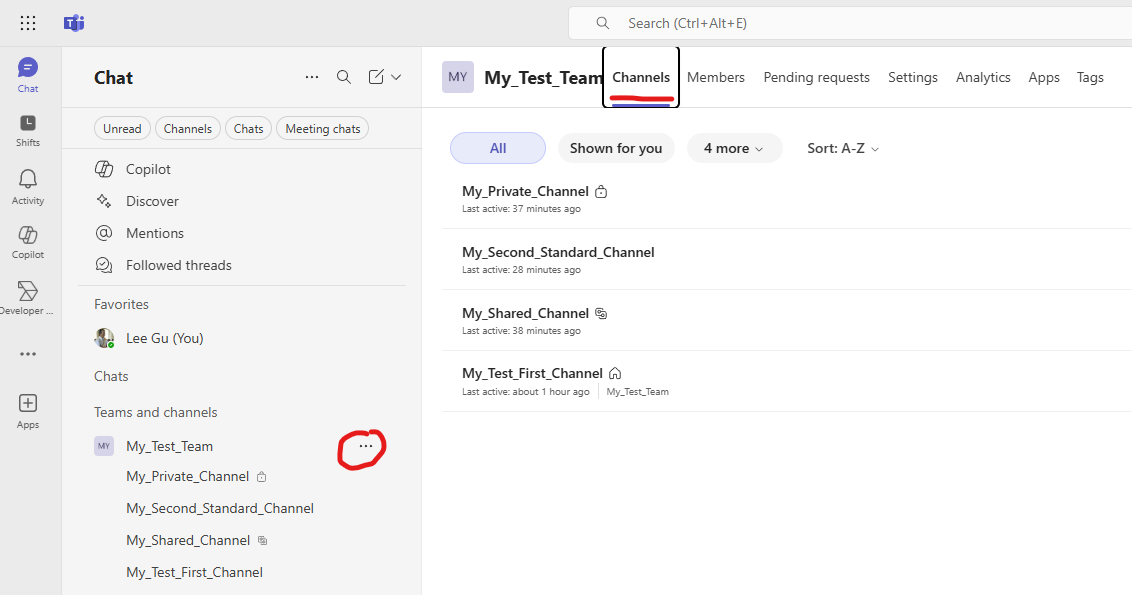
This is how a regular Teams connected SharePoint site looks like.
Site title is “My_Test_Team” – the same as team name.
There is a folder “My_Test_First_Channel” Under “Documents” and the same file in the channel.
You can click teams icon on the right from site title to go the team.
Menu item “Conversations” will lead you to the Outlook app:
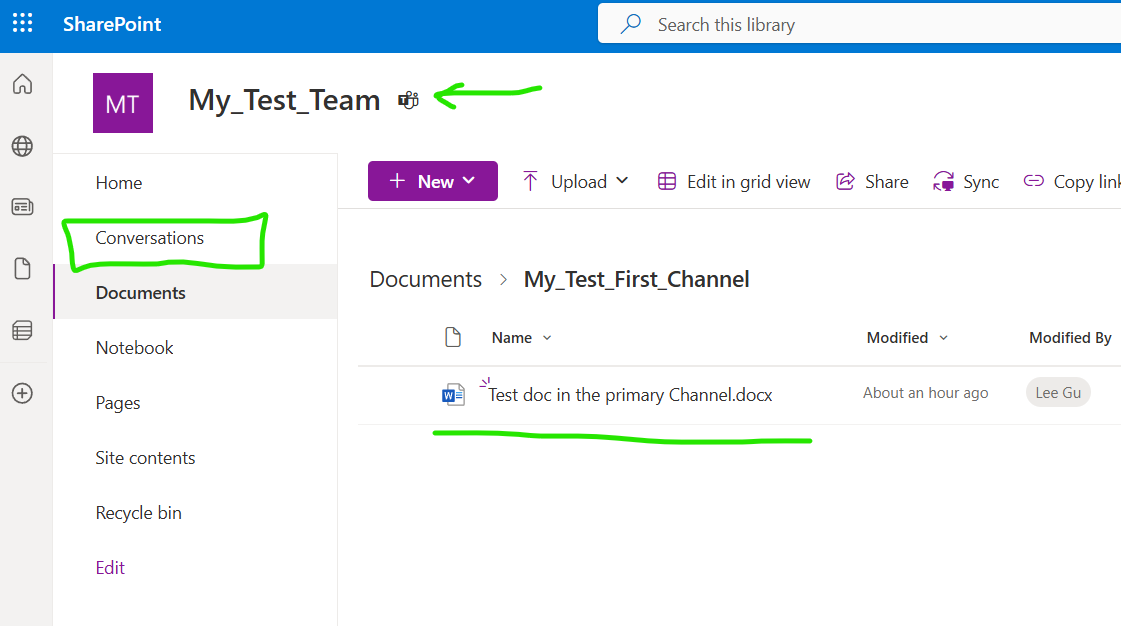
If you click the gear icon at the top right, then Site Information, then Site Settings – you’ll see site settings typical for the group-based (teams connected) SharePoint site. The Permissions section is missing as permissions are provided via group (team).
– including everything – SharePoint site, meetings, emails and conversations in channels
Let us delete the team:
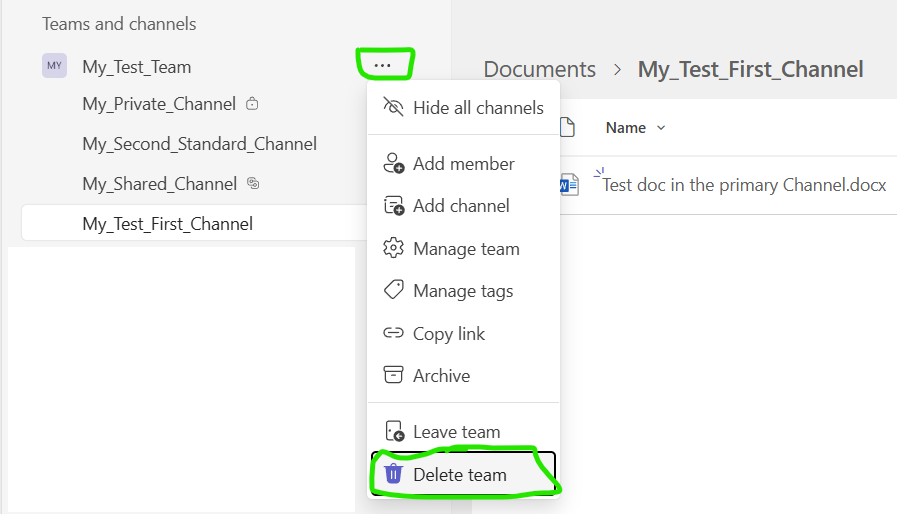
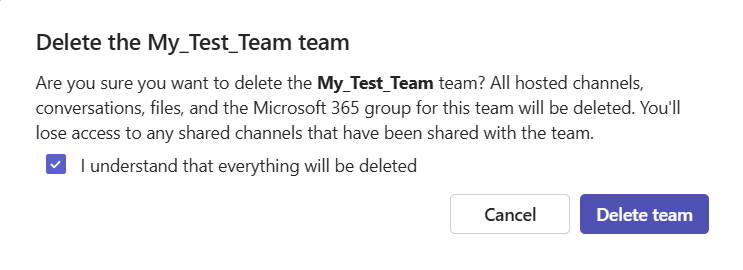
Team will disappear from list of teams and SharePoint site will give you 404 error – “404 FILE NOT FOUND”.
Again, within 30 days since deletion – a team owner (no SharePoint admin required) can fully restore his/her team. It’s done via “My Groups” – “Deleted groups” (Note – this is where groups really come into play!).
You can go directly to the “Deleted Groups“, or navigate – in Teams – you’d go to the icon with your avatar at the top right, then select “View account”, then select “My Groups” from the menu, then “Deleted groups”. Click three dots – and “Restore groups” or select a group and “Restore group”. The group and all related services – SharePoint site, meetings, emails and conversations in channels – will be restored exactly as it was before:
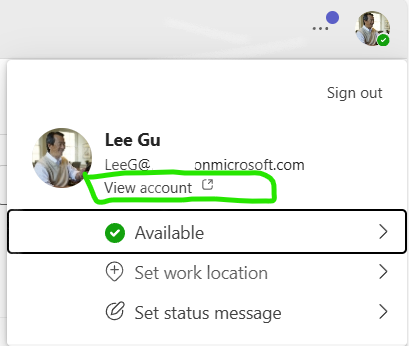
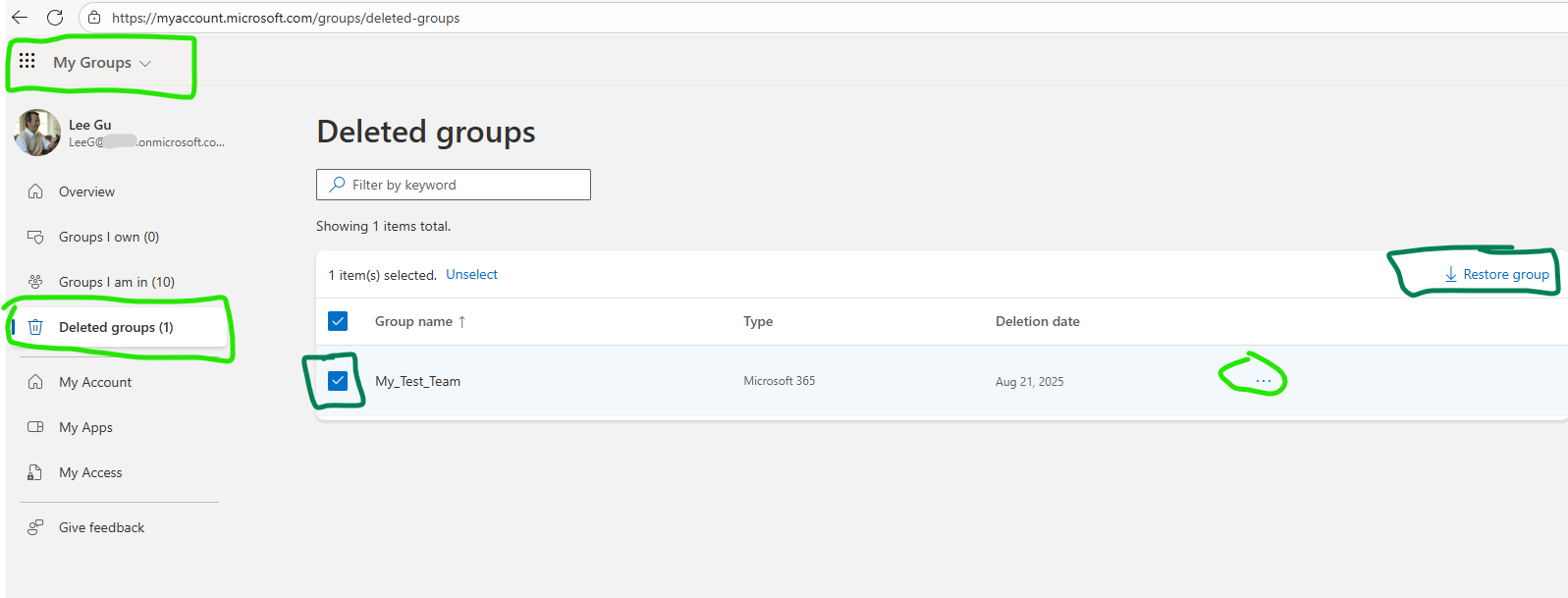
but that is not the subject of our article. What happens 30 days after deletion (but before 93 days since deletion) is the subject of this article.
From 30 to 93 days since team deletion
When 30 days passes – the group is getting deleted permanently. After 30 days it is not possible to restore the team emails, team chats, team meetings, channel structure etc. Team owner cannot see the group under “Deleted groups”. Nor admin nor team owner can restore the group. So such staff as team conversations, posts is gone forever.
But the SharePoint site is still restorable. As a team owner – you cannot do that yourself, you can ask your SharePoint admin to restore the site. So let us go ahead and request SharePoint site restoration. If they just simply restore your SharePoint site – you’ll see “You need permission to access this site.”, and if you request access – your request will go nowhere, as the owner of that site is still the group that got deleted. This site is ownerless.
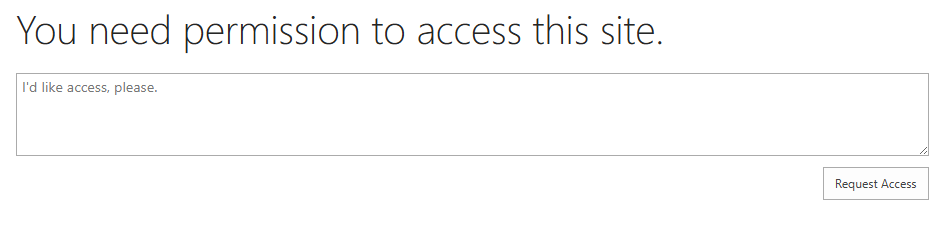
Now you have to request SharePoint team to add your id to the site owners (site collection administrators). Only after that you’ll see your site. The site will look similar to the what it was before. There will be no teams icon at the right of the site title. The “Conversations” link is broken (it says “Sorry, something went wrong”. “Invalid group id or group alias.”.
If you go to the Site Permissions – you’ll see that the site is owned by the group “My_Test_Team” which does not exist. There is no option “Connect to new Microsoft 365 Group” that a regular standalone site has. So you got a broken SharePoint site (site with a broken connection to a group/team). What can you do now?
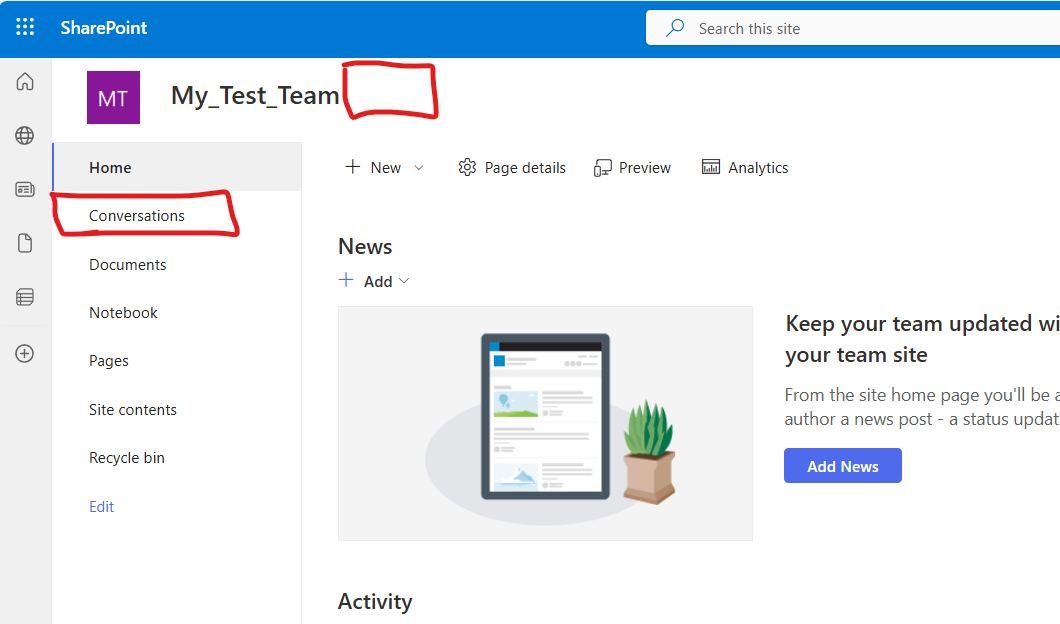
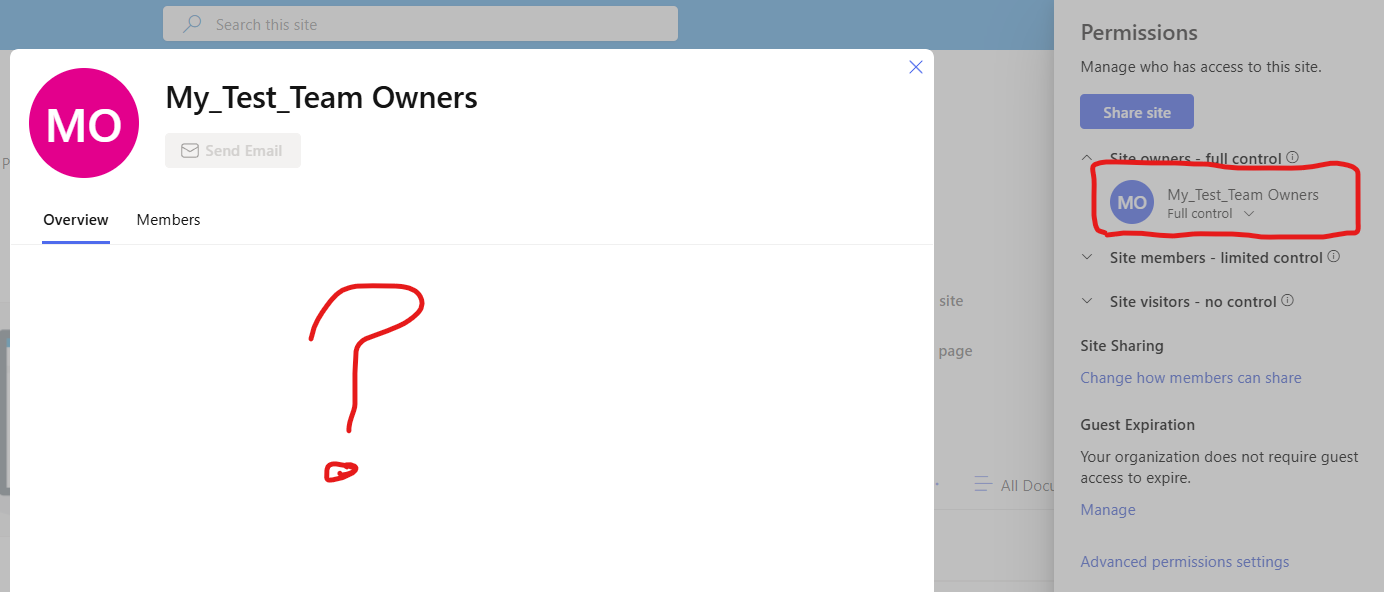
If you are comfortable with this “looks like group-based but in fact standalone” site – you can live with it. You’d just remove “Conversations” from navigation, remove the ghost group from site owners and members and ask SharePoint admin to assign you as a primary owner.
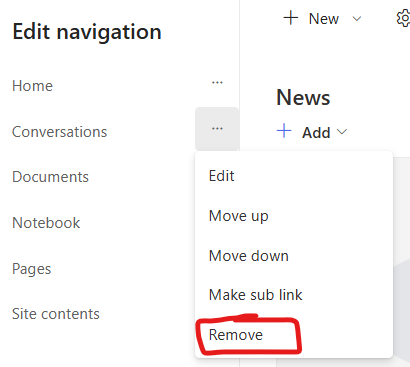
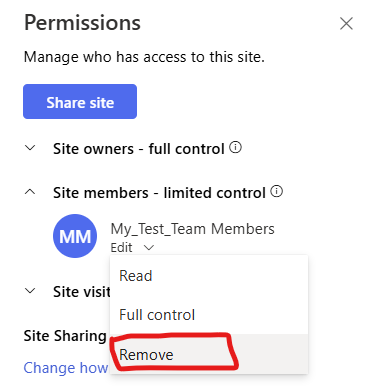
The other option is to try to connect the site to a new group and team. How? Here is the trick.
Try to add “/_layouts/creategroup.aspx?mode=connectgroup” to your site Url. So it’d look like
“https://contoso.sharepoint.com/teams/My_Test_Team/_layouts/creategroup.aspx?mode=connectgroup”.
You should get the same experience as if it was a regular standalone site and you’d select the gear at the top right and the “Connect to new Microsoft 365 Group” link.
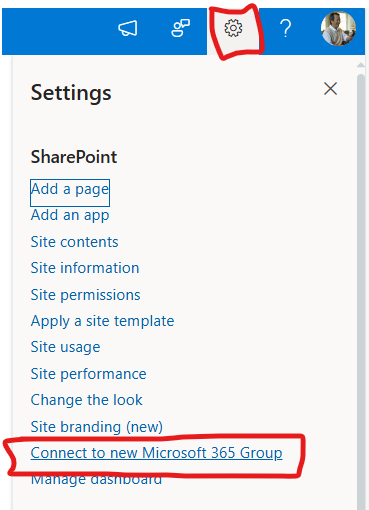
You should see the “Associate this team site to a new Microsoft 365 Group” page.
Click “Let’s get started”. There you can update your Site name and Group Email address, also select group privacy.
Click “Connect group”. Do not add members at the moment.
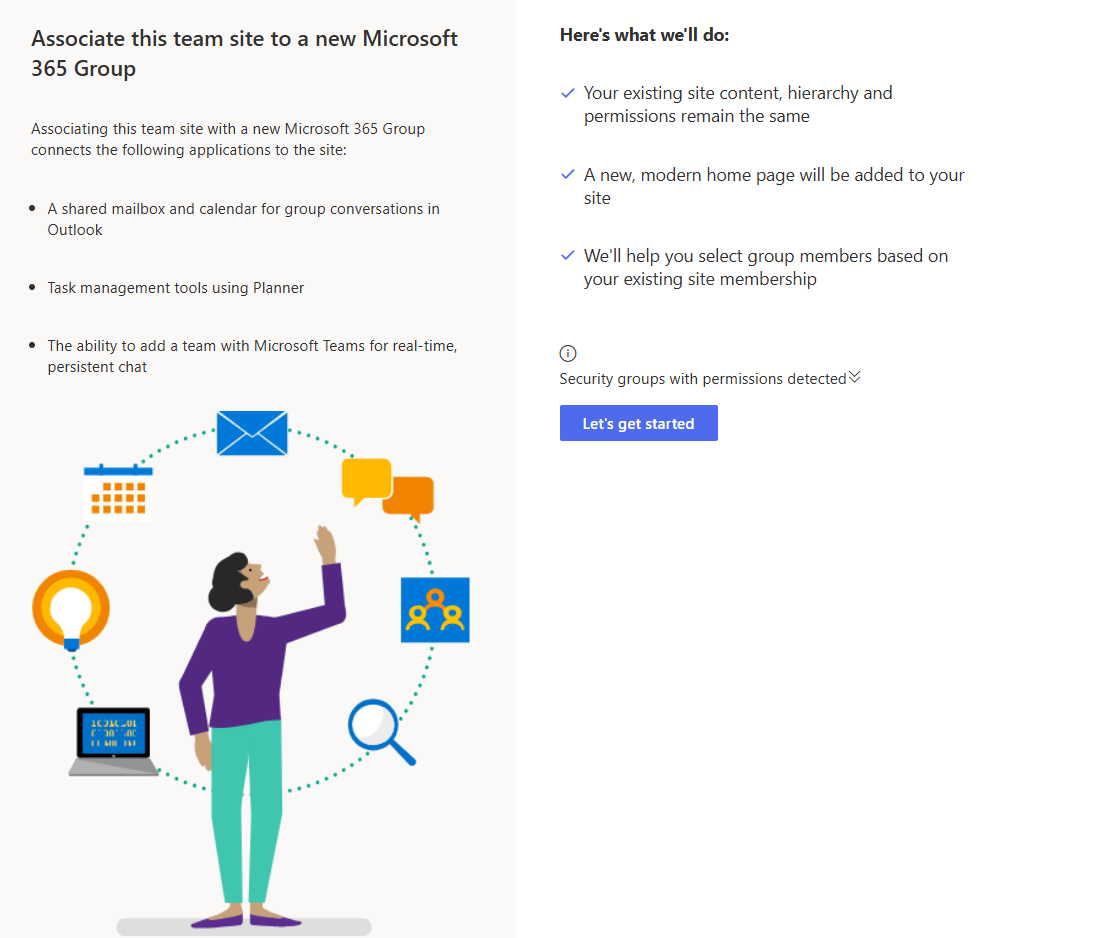
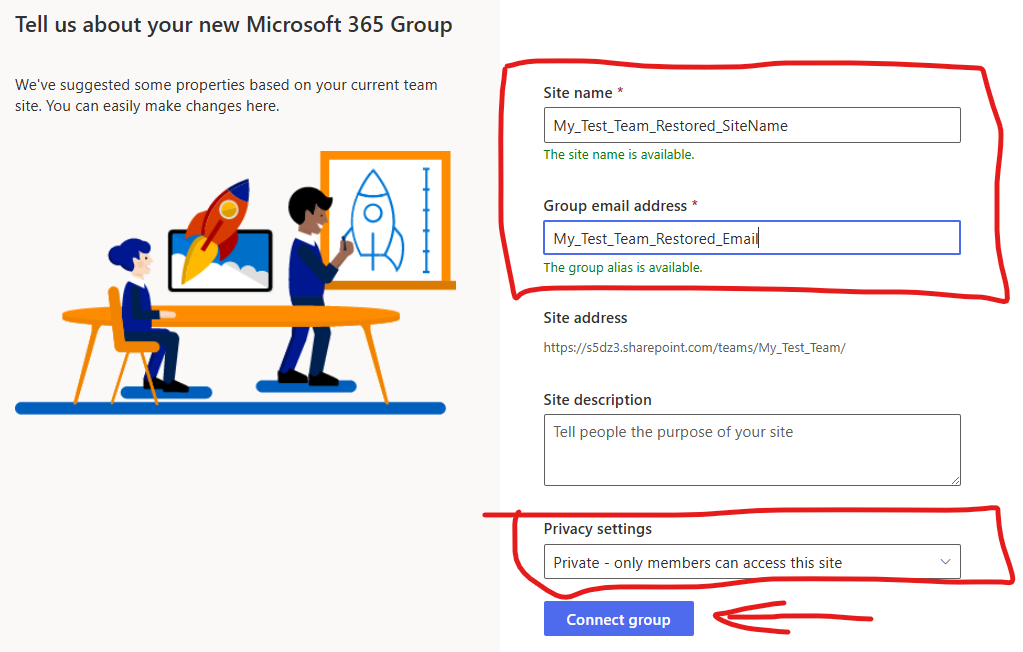
Note: sometimes the trick is not working. It fails with something like “Cannot create a group for this site, as the site is already connected to a group”…
The site will be renamed to the name you specified. The group will be created. The “Conversations” link will work and will send you to the Outlook. But the Teams icon link will still be not working (as there is no team) – it’ll say “We’re still setting up the Microsoft Team for this group” “Please come back in a few minutes.”
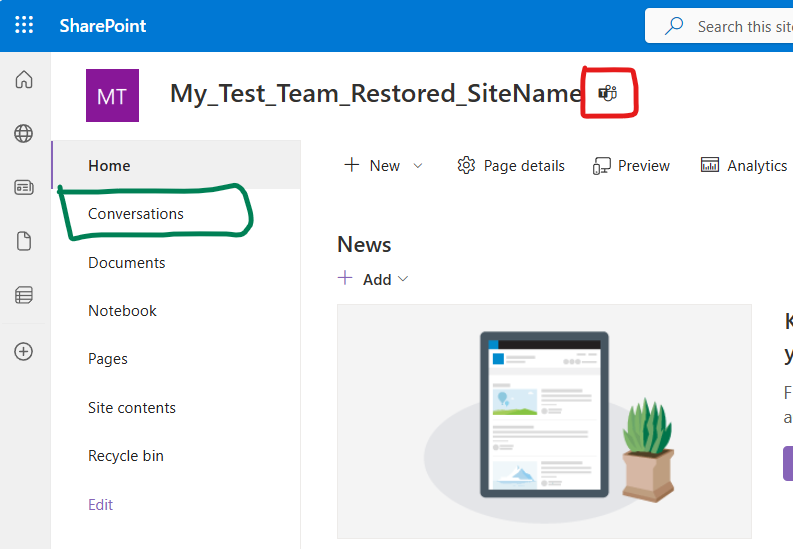

How do we connect this group-based site to a Teams? It’s done via Teams.
Go to Teams application, Chats, select the “New items” icon on top, select new team. In the pop-up window, instead of creating a new team, select “More create team options”.
Select “From group” from the menu on the left. Choose your group and click “Add team”
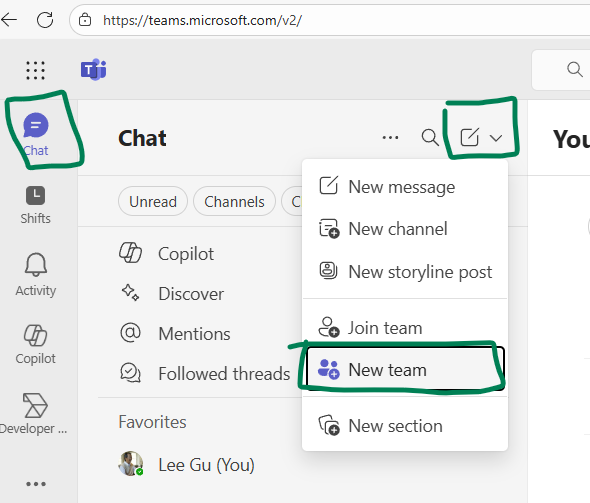
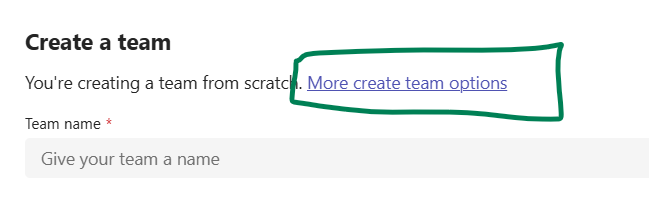
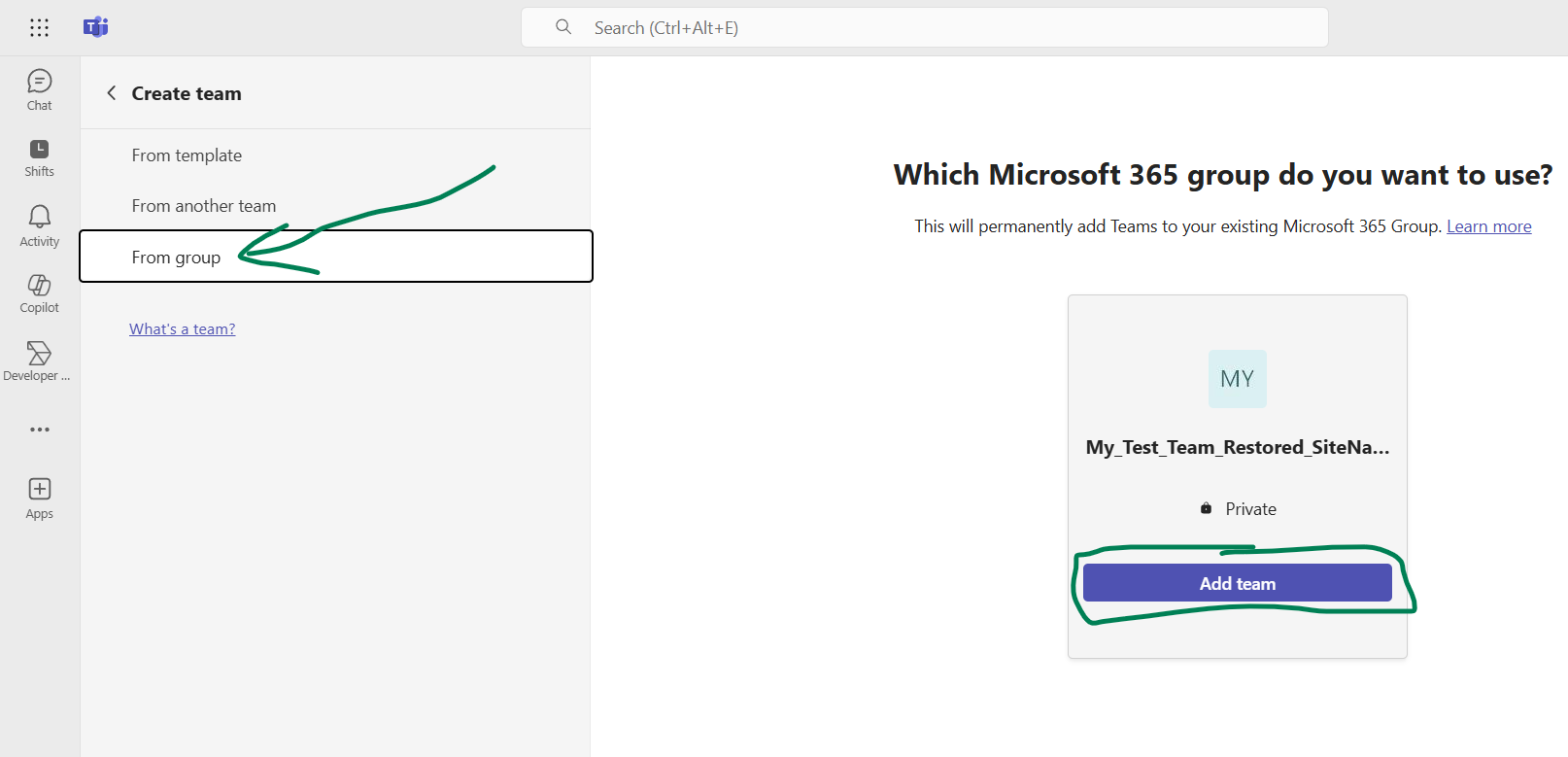
You got a new team for your old restored SharePoint site! Now you can add members, create channels etc. Do not delete this team accidently!
